IEEE802.1X(Linux編 認証VLAN その3)
「IEEE802.1X(Linux編 認証VLAN その2)」の続きです。ここでは、Linux上に構築したRADIUSサーバを設定していきます。
使用するネットワーク構成は、以下のようになります。
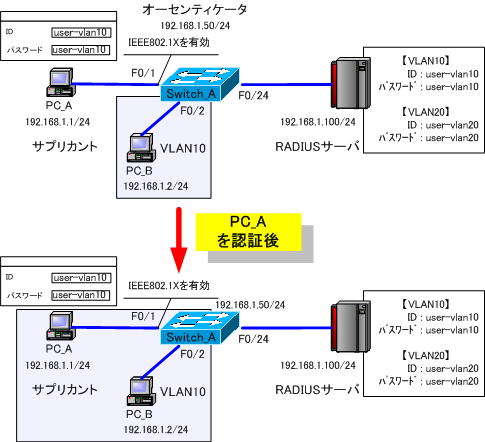
◆IEEE802.1Xの設定(RADIUSサーバ)
Fedora8の場合、設定ファイルは、「/etc/raddb」にあります。
主に設定していくファイルは、以下のファイルになります。
●clients.conf (RADIUSクライアントとなるスイッチのIPアドレスやパスワードを記述する)
●eap.conf (認証方式を指定する)
●users (認証対象となるユーザIDやパスワードなどを記述する)
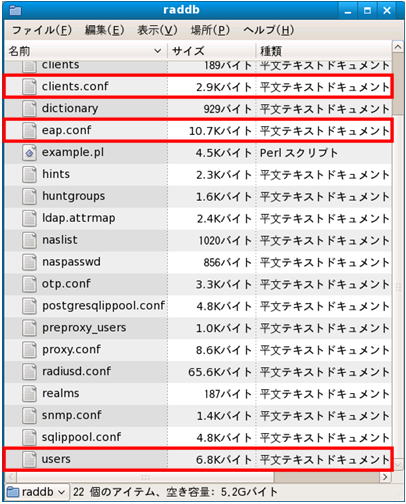
◆users ファイルの設定
users ファイルを設定します。このファイルに、認証対象となるユーザIDやパスワードなどを記述します。
【変更前】
# This is a complete entry for "steve". Note that there is no Fall-Through
# entry so that no DEFAULT entry will be used, and the user will NOT
# get any attributes in addition to the ones listed here.
#
#steve Cleartext-Password := "testing"
# Service-Type = Framed-User,
# Framed-Protocol = PPP,
# Framed-IP-Address = 172.16.3.33,
# Framed-IP-Netmask = 255.255.255.0,
# Framed-Routing = Broadcast-Listen,
# Framed-Filter-Id = "std.ppp",
# Framed-MTU = 1500,
# Framed-Compression = Van-Jacobsen-TCP-IP【変更後】
# This is a complete entry for "steve". Note that there is no Fall-Through
# entry so that no DEFAULT entry will be used, and the user will NOT
# get any attributes in addition to the ones listed here.
#
#steve Cleartext-Password := "testing"
# Service-Type = Framed-User,
# Framed-Protocol = PPP,
# Framed-IP-Address = 172.16.3.33,
# Framed-IP-Netmask = 255.255.255.0,
# Framed-Routing = Broadcast-Listen,
# Framed-Filter-Id = "std.ppp",
# Framed-MTU = 1500,
# Framed-Compression = Van-Jacobsen-TCP-IP
user-vlan10 Auth-Type:=EAP,User-Password == "user-vlan10"
Tunnel-Type = 13,
Tunnel-Medium-Type =6,
Tunnel-Private-Group-Id = 10
user-vlan20 Auth-Type:=EAP,User-Password == "user-vlan20"
Tunnel-Type = 13,
Tunnel-Medium-Type =6,
Tunnel-Private-Group-Id = 10意味は、以下のようになります。
Tunnel-Type = 13, ・・・ VLANを表す
Tunnel-Medium-Type =6, ・・・ イーサネットを表す
Tunnel-Private-Group-Id = 10 ・・・ 割り当てるVLAN番号を表す
◆clients.conf ファイルの設定
RADIUSクライアントとなるスイッチのIPアドレスやパスワードを記述します。オーセンティケータとなるスイッチが所属するネットワーク番号を指定します。
【変更前】
#client 10.10.10.10 {
# # secret and password are mapped through the "secrets" file.
# secret = testing123
# shortname = liv1
# # the following three fields are optional, but may be used by
# # checkrad.pl for simultaneous usage checks
# nastype = livingston
# login = !root
# password = someadminpas
#}【変更後】
client 192.168.1.0/24{
secret = cisco
shortname = CISCO
}
#client 10.10.10.10 {
# # secret and password are mapped through the "secrets" file.
# secret = testing123
# shortname = liv1
# # the following three fields are optional, but may be used by
# # checkrad.pl for simultaneous usage checks
# nastype = livingston
# login = !root
# password = someadminpas
#}◆eap.conf ファイルの設定
eap.conf ファイルには認証方式を指定します。今回は、「md5」を認証方式にしますので、eap.conf ファイルを編集する必要はありません。
# Supported EAP-types
#
# We do NOT recommend using EAP-MD5 authentication
# for wireless connections. It is insecure, and does
# not provide for dynamic WEP keys.
#
md5 {
}◆「radiusd」の再起動
設定の変更が、発生する度に、RADIUS Server daemon を再起動させる必要があります。
「radiusd」を再起動させるには次のコマンドを実行します。
# service radiusd restart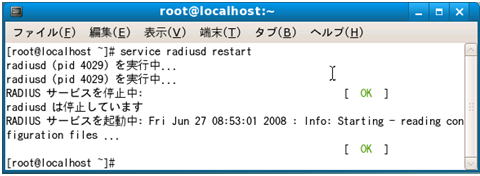
「radiusd」を再起動するには、「サービスの設定」から行うこともできます。
「サービスの設定」の「再起動」をクリックします。
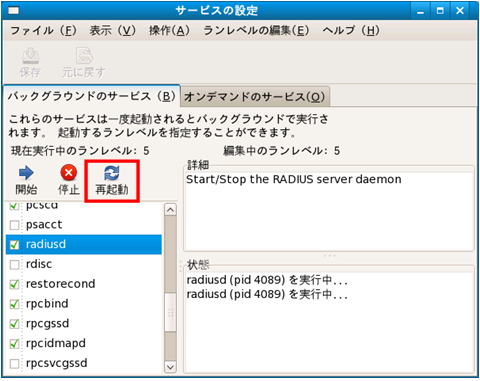
しばらく待つと、再起動に成功したことを示すメッセージが表示されます。
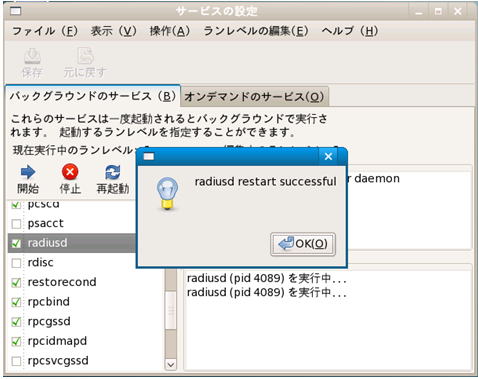
これで、設定は完了です。
次の「IEEE802.1X(Linux編 認証VLAN その4)」では、構築したIEEE802.1Xを検証していきます。
