Wake On LAN
Wake On LANとは、パソコンを別のパソコンからLAN経由で電源をONにする機能のことです。この機能を利用することで、離れているパソコンを手元にあるパソコンから起動させたり、シャットダウンすることができます。

Wake On LANを以下、WOLと略します。
家庭においてはファイルサーバは、電気代の観点から構築しているケースは少ないと思います。また、ファイルサーバを構築していたとしても、電気代がもったいないので、使用しない時には電源を切っていると思います。
WOLは、他のパソコンへ保存しておいたファイルが必要になった時に便利です。遠隔操作で必要な時だけパソコンを起動し、用事がすんだらシャットダウンすればよいからです。
指示する側のパソコンは有線経由でも無線経由でも指示を出すことができます。
WOLを実現するには、リモートのパソコンがWOLに対応している必要があります。起動やシャットダウンを指示する側のパソコンは、対応している必要はありません。
以下の条件を全て満たしている必要があります。
- 電源ユニットがATX2.0xに対応している。
- マザーボードがWOLに対応している。※BIOSの設定画面を見れば確認できます。
- NICがWOLに対応している。
WOLを実現するには、NICがWOLに対応している必要があります。
NICがオンボードの場合は、パソコンの電源がOFFの状態でもLANカードのLinkランプが点灯していれば、WOLをサポートしている可能性が高いです。NICがPCIスロットに差し込むLANカードの場合は、注意が必要です。WOLに対応していない可能性があります。

こちらの写真のLANカードはWOLに対応しています。

写真を拡大すると、WOLコネクタが付いていることが確認できます。よく見ると基盤にWOLと印刻されています。

付属しているWOLケーブルでLANカードとマザーボードを接続することで、パソコンの電源がOFFの状態でもLANカードに電力が供給されるようになります。
これで、WOLのMagicPacketの信号を受け取ることができる状態になります。パソコンの電源がOFFの状態でもLANカードのLinkランプが点灯するようになります。
WOLを使用するには、BIOSの設定を行わなければなりません。
マザーボードがWOLに対応していれば、BIOS設定画面でWOL設定項目があるはずです。
WOLに対応する項目を「Enabled」にして有効にします。
BIOSに、それらしい項目がないようであればWOLを設定できないことになりますが、Wake On LANと必ずしも表記されているわけではありません。それらしい項目があるかどうかをメニューを展開して確認してみましょう。
WOL機能を利用するには、WOL用ソフトウェアを利用すると便利です。ここでは、「Wake Up On Lan Tool」というフリーのツールを紹介します。他にもいくつかフリーのツールがあります。
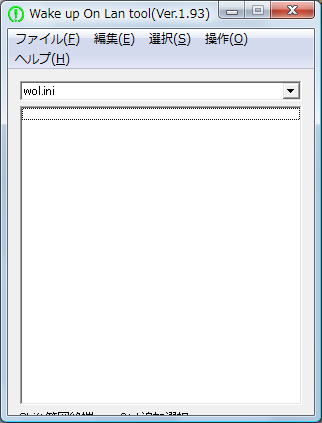
リモートブート/リモートシャットダウンに対応しており、設定も操作も簡単です。もちろん日本語表示で初心者でも操作し易いようになっています。
「編集」→「新規追加」をクリックします。
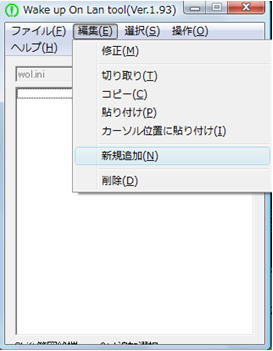
リモートパソコンのホスト名、IPアドレス、サブネットマスク、MACアドレスを入力し「OK」ボタンをクリックします。

登録したリモートパソコンを右クリックしてメニューを表示させます。
「起動」を選択します。
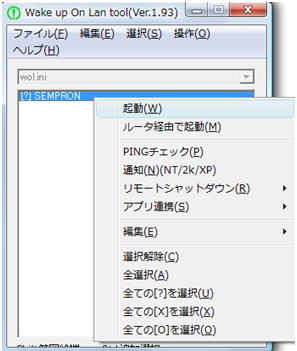
設定がうまくいっていれば、クリックと同時にリモートパソコンの電源がONになり起動が始まります。
WOLは、NIC、電源、BIOS(マザーボード)の全てが対応していなければなりません。
