DHCPリレーエージェント
ルータは、ブロードキャストを転送しないでブロックするため、ルータを越えた先にあるDHCPサーバにメッセージを届けることができません。
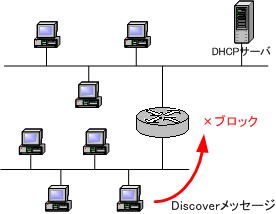
この問題を解決するには、DHCPのブロードキャストの要求を中継する必要があります。
この送られてきたDHCPクライアントからの要求を受け取って、別のネットワーク上のDHCPサーバに中継する機能のことをDHCPリレーエージェントと呼びます。
この機能を用いることで、ネットワークごとにDHCPサーバを設置せずに済むようになります。この機能をネットワークに実装するには、いくつか方法があります。
1つ目は、DHCPのリレーを行うサーバを用意する方法です。
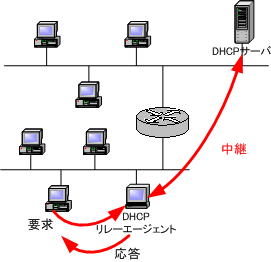
2つ目は、ルータにリレーエージェントの設定を行う方法です。
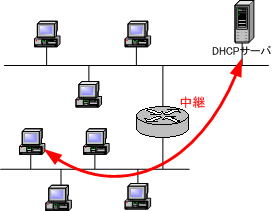
いずれの方法においてもDHCPサーバのIPアドレスを登録します。するとDHCPリレーエージェントはブロードキャストでやってきたDHCPのメッセージをユニキャストに変換して、DHCPサーバに中継するようになります。
このDHCPリレーエージェント機能を利用すれば、ルータによってネットワークが分割されていても1台のDHCPサーバでIPアドレスなどのネットワーク情報の自動設定を行うことができるようになります。
DHCPリレーをサーバで実装する(インストール)
ここでは、WindowsサーバにDHCPリレーエージェント機能を実装する手順を紹介していきます。
Windowsサーバには、DHCPリレーエージェント機能が用意されています。
この機能は管理ツールの「ルーティングとリモート アクセス」で有効にします。
その手順の流れを紹介します。
※Windows Server 2003の場合
※DHCPサーバとDHCPリレーエージェントを同一コンピュータ上にインストールすることはできません。
1.「ルーティングとリモートアクセス」を起動します。サーバ名を右クリックして、メニューの「ルーティングとリモート アクセスの構成と有効化」を選択します。
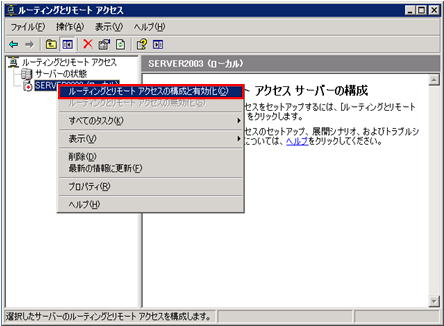
2.セットアップウィザードが開始されます。「カスタム構成」を選択し、「次へ」をクリックします。
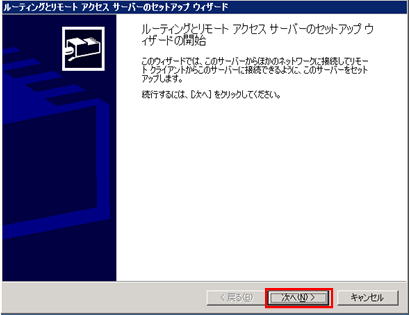
3.「カスタム構成」を選択し、「次へ」をクリックします。
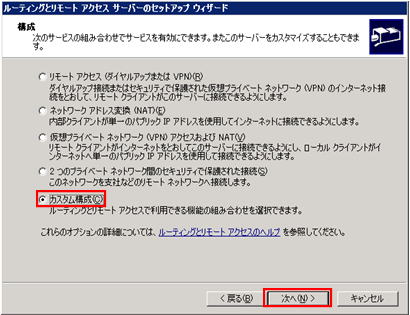
4.利用環境に合わせてサービスを選択します。ここでは「LAN ルーティング」を選択し、「次へ」をクリックします。
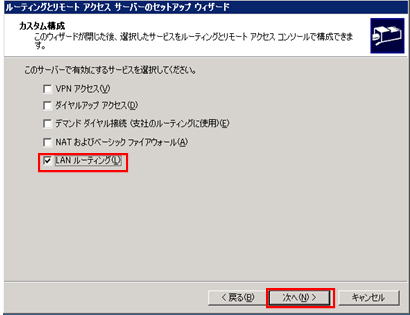
5.「完了」をクリックし、ウィザードを終了させます。
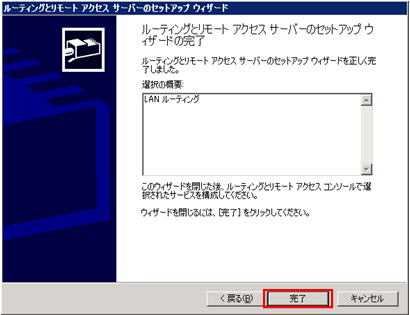
6.「ルーティングとリモートアクセス サービス」がインストールされます。「はい」を選択して、サービスを開始します。
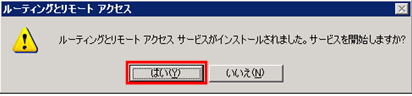
7.「ルーティングとリモートアクセス」で「IP ルーティング」の「全般」を右クリックして、メニューの「新しいルーティング プロトコル」を選択します。
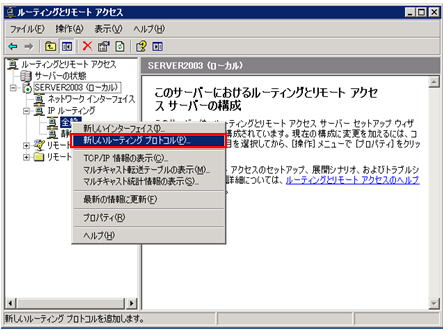
8.ルーティングプロトコルの一覧が表示されます。「DHCP リレー エージェント」を選択して「OK」ボタンをクリックします。
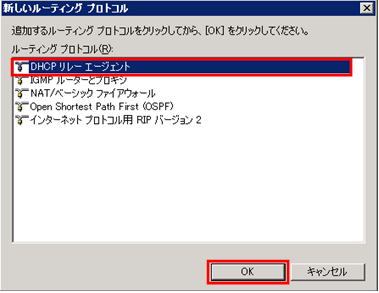
これで、DHCPリレーエージェントのインストールは完了です。
DHCPリレーをサーバで実装する(設定)
1.「ルーティングとリモートアクセス」で「IP ルーティング」を展開し「DHCP リレー エージェント」右クリックし、「新しいインターフェイス」を選択します。
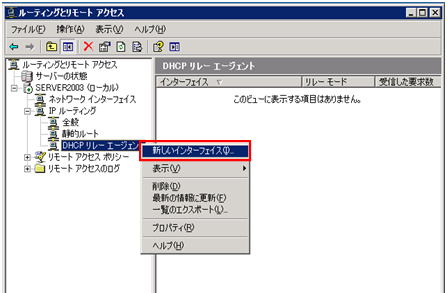
2.DHCP要求を受け付けたいネットワーク・インターフェイスを選択して、「OK」ボタンをクリックします。
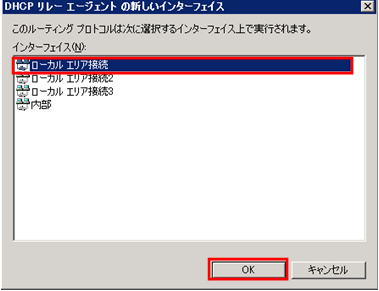
3.「DHCPリレーのプロパティ」で必要項目を入力します。
DHCPパケットを中継するかどうか、ホップ数しきい値(中継する最大段数)、待ち時間(デフォルトは4秒)を設定します。とくにデフォルトの設定で問題ありませんが、ここでは、ホップ数を1にすることにします。
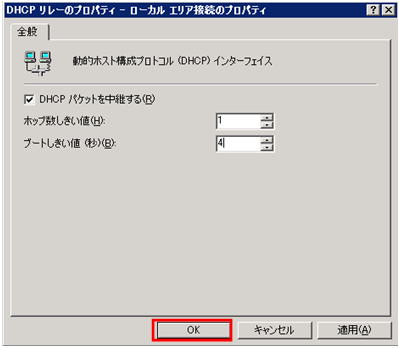
4.「ルーティングとリモートアクセス」で「IP ルーティング」を展開し「DHCP リレー エージェント」を右クリックし、「プロパティ」を選択します。
DHCPサーバのIPアドレスを指定します。
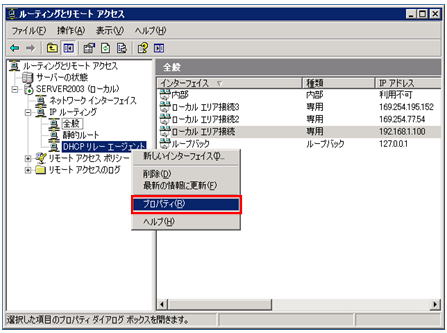
5.DHCPサーバのIPアドレスを指定します。
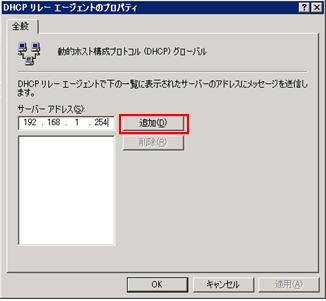
6.「OK」をクリックします。
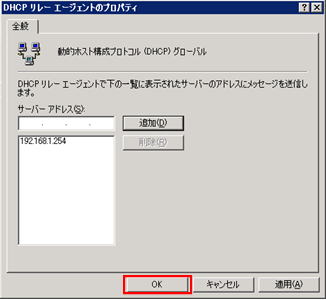
このように、Windowsサーバには、「DHCP リレー エージェント」機能があり、簡単にDHCPリレーエージェントを用意することができます。
しかし、ネットワークごとに、リレーエージェント機能を搭載するサーバを用意しなければならないので、その結果、メンテナンス機器が増えることになり、運用管理に負担がかかることになります。
DHCPリレー機能は、ルータも行うことができます。ルータにDHCPリレー機能を実装すれば、この問題を解決することができます。
DHCPリレー機能をルータで実装する
DHCPリレー機能はルータやレイヤ3スイッチでも設定することで実装することができます。
この仕組みは、下図のようになります。
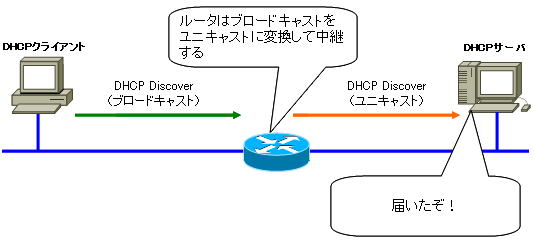
DHCP要求(ブロードキャスト)を受け取ったルータは、別のネットワークにあるDHCPサーバにDHCP要求をユニキャストで中継します。
ルータのDHCPリレーエージェント機能を利用することで、複数のネットワークに関するネットワーク設定情報を、1台のDHCPサーバーで管理できるようになります。
運用管理において、メンテナンスしなければならない機器が増えるわけではないので、運用が楽になります。また、費用的にも、別途、サーバを用意しなくても済むので安上がりになるというメリットもあります。
