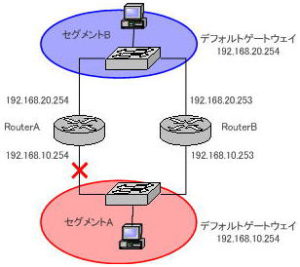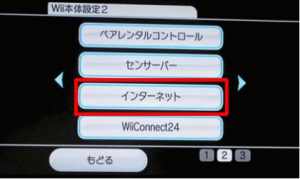Build a network at home (DHCP/IP acquisition)
Setting up a DHCP server/PC network settings
We live in an age when each individual owns a personal computer, not just one per household. Nowadays, more people use smartphones and tablets than computers. It has become commonplace for homes to have multiple devices connected to the Internet.
Home appliances such as TVs can also be connected to the Internet, and it’s become commonplace for home game consoles and portable game machines to connect to the Internet to update their systems and game software, and to play online matches. .
that’s right. Connect to the internet no matter what. Such times have changed.
This means that as more terminals connect to the Internet, IP addresses must be assigned for each additional terminal. If there are only a few units, this allocation work is not so difficult, but if there are many units, it becomes difficult to manage. There is a rule that IP addresses must not be duplicated.
In other words, if the same IP address is assigned to multiple terminals, stable communication will not be possible. When assigning IP addresses, care must be taken to avoid duplication.
The figure below is an example of a home network.
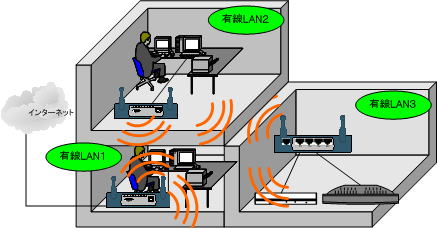
For example, let’s say you buy a new TV that supports interactive services or buy a smartphone for your child. Assigning an IP address each time is a little troublesome.
In such cases, a DHCP server can help. A DHCP server is a server that automatically assigns network settings such as IP addresses, but most wireless routers (broadband routers) have a DHCP function. If you use that function, you don’t need to manage IP addresses, so operation management becomes easier.
● DHCP settings
The setting method is slightly different depending on the product, but the setting contents are almost the same.
First, create a DHCP entry to issue.
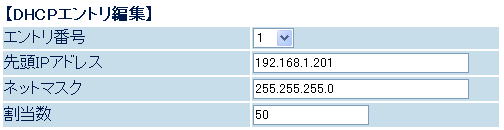
Next, set to use the functions of the DHCP server.
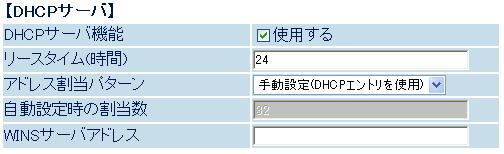
● PC network settings
On the terminal side, just by setting “Obtain an IP address automatically”, the terminal will be able to automatically obtain an IP address.
For example, the figure below is the setting screen of WindowsXP. Basically, whether Windows 11 or not, on Windows terminals, you can acquire an IP address from a DHCP server simply by setting the TCP/IP properties to be automatically acquired.
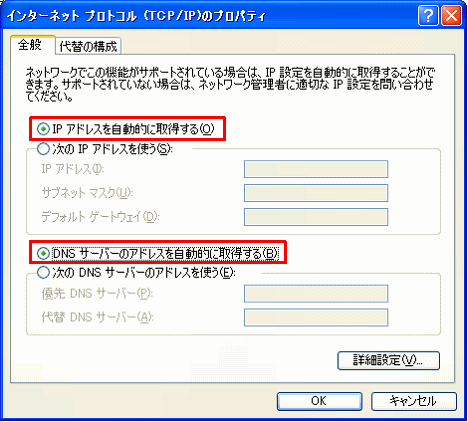
However, terminals that automatically obtain an IP address take a little longer to connect to the network than those that are assigned manually, and sometimes fail to obtain an IP address. If you want to connect to the Internet immediately, you should set it manually. Stable communication can be achieved by assigning fixed IP addresses to terminals that are frequently accessed from other terminals, such as servers and printers.